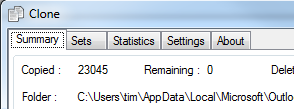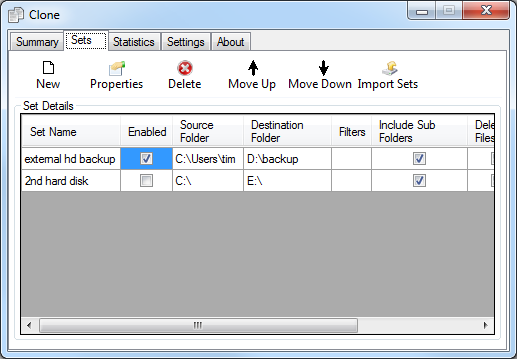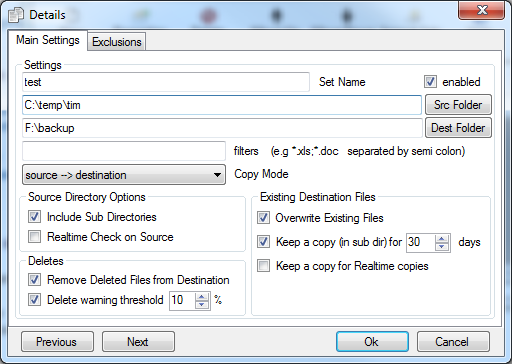Clone v3
| General
Overview
Download
Purchase
FAQ
Release History
User Guide
Installation
Getting Started
Main Screen
Sets Summary
Set Configuration
Statistics Screen
Clone Settings
Interactive Demo
Other Products
Report Maker
Shutdown Timer
Questions or Comments? Advice for me or from me? Please email me. |
|